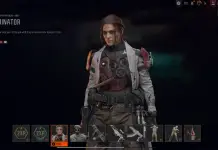Inside the Box of the Asus ROG Strix X870E-E Gaming Wifi
Asus includes several accessories to help ease your building experience. From SATA cables to Wi-Fi antennas, it’s enough to get you going without a trip to the store. Below is a complete list of the extras.
(2) SATA 6Gb/s cables
Thermal pad for M.2 22110
ASUS Wi-Fi antennas
Cable ties pack
M.2 Q-Latch package
(2) M.2 Q-Slides
ROG key chain
ROG Strix stickers
(5) M.2 support rubbers
Quick start guide
Design of the X870E-Gaming Wifi
The board’s overall design doesn’t change considerably from the previous version. However, it still exudes premium vibes and fits the profile of a premium motherboard. On the all-black, 8-layer PCB, oversized heatpipe-connected VRM heatsinks display an RGB ROG symbol shining through. Three larger heatsinks are positioned over the three PCIe 5.0 M.2 drives at the bottom. A plate-style heatsink with diagonal slats and hints of brushed aluminum covers the remaining M.2s, along with the chipset heatsink. A second RGB lighting strip concealed below illuminates the bottom of the board. Once again, we appreciate the enhancements over the previous generation, and there’s no doubt this setup will look impressive inside almost any chassis.
(Image credit: Asus)
In the left corner, we see the two Dual Procool II 8-pin EPS connectors powering the CPU. The oversized VRM heatsinks have no issues keeping the powerful VRMs below in spec. The ROG Symbol design splits up the dual-finished (matte and smooth aluminum) cover top, along with the “For Those Who Dare” branding that you’ll find on both parts of the heatsink.
Moving right, we run into the Nitropath
Above the DRAM slots, we find the first four of the seven 4-pin fan headers. Each header supports PWM- and DC-controlled devices, with a total output across all headers of 1A/12W. Although this is low compared to other motherboards, which typically offer at least one 2/3A header, you would only need to worry if you carelessly piggyback a couple of fans on the same header. Control over these devices is managed through Armory Create and AI Cooling II, which includes one-click fan tuning via a proprietary Asus algorithm.
Next are a couple of LED displays to aid in troubleshooting. At the top is the Q-Code LED, which shows more detailed codes, while the simpler Q-LED display is below. Both features function during the POST process, indicating the specific area (Q-LED – CPU, DRAM, VGA, BOOT) where the issue lies, and providing additional information (via Q-Code). These are always beneficial when problems arise, and especially important if you enjoy tweaking and pushing your system.
We encounter the first (of three) 3-pin ARGB headers along the right edge. Control over any integrated devices and those connected to the headers is managed through the Aura Sync software, which can be accessed via the Armory Crate. Below is the start button and the Flex Key (reset), which you can configure for quick access features like Safe Boot or toggling the LEDs on and off with the button. Next, there is the 24-pin ATX connector to power the board, a front panel USB 3.2 Gen 2×2 (20 Gbps) Type-C header, and finally a 19-pin front panel USB 3.2 Gen 1 (5 Gbps) header.
(Image credit: Tom’s Hardware)
Power delivery on the X870E-E Gaming features 22 phases, 18 dedicated to Vcore. Power flows from the EPS connector(s) to a Digi+ ASP2205 PWM controller. Next are 18 Vishay Sic850A 110A SPS MOSFETs utilizing Asus’ “teamed” power configuration we’re used to seeing these days. The available 1,980 Amps can easily support overclocked flagship-class processors, even with sub-ambient overclocking methods. Ultimately, the only limitation is CPU cooling on such a well-built board. If this sounds familiar, it’s the same solution on the more expensive ROG Maximus X870E Hero.
(Image credit: Asus)
Hiding under the SupremeFX shield at the bottom left corner is the current-generation Realtek ALC4080 audio codec. Helping things out are several premium dedicated audio capacitors (yellow), audio line shielding, and a Savitech SV3H712 Amp. Most users will be pleased with the audio solution.
In the middle of the board are two PCIe slots: The top one is CPU-connected and runs at PCIe 5.0 x16 speeds, while the bottom one, through the chipset, runs at PCIe 4.0 x4. Both slots are reinforced, with the top slot featuring Q-Release Slim technology for easily extracting your graphics card without needing a button. The card is secured with a standard (perhaps broader) clip that is spring-loaded and remains open by default, locking in place when the GPU is pushed down. As long as your graphics card is secured to the PC case, there’s no risk of it coming loose. To remove it, pull it up on the IO side of the card to dislodge it from the front (left) part of the slot. Additionally, the top slot can bifurcate and supports up to four x4 M.2s (or x4/x4/x8) using an add-in card.
Mixed in among the PCIe slots are five M.2 sockets. The top three sockets, M.2_1/2/3, are all CPU-connected and operate on PCIe 5.0 x4 (128 Gbps), supporting devices up to 80mm (M.2_3 supports 110mm). The bottom two slots accommodate 80mm modules but connect through the chipset, running at PCIe 4.0 x4 (64 Gbps). You have plenty of speed and sockets available. The first socket also has a multi-size connector for easier installation. There is lane sharing; when M.2_2 and M.2_3 are enabled, the primary PCIe slot reduces to x8. The E Gaming supports NVMe RAID0/1/5/10 with 9000 series processors.
Along the right edge, past the chipset, are four horizontal SATA ports (also supporting RAID0/1/5/10) and another 19-pin USB 3.2 Gen 1 (5 Gbps) header.
Across the bottom of the board are several exposed headers. You’ll find the typical stuff here, including additional USB ports, RGB headers, and more. Below is a complete list, from left to right.
Front panel audio
Chassis fan header
(2) 3-pin ARGB headers
Alternate PCIe mode switch
Chassis fan header
(3) USB 2.0 headers
(2) Chassis fan headers
Front panel
CPU Overvolt header
2-pin thermistor header
The rear IO on the X870E-EGaming is extremely busy with 14 total USB ports, dominating the space. Starting on the left is the HDMI video output followed by two USB4 (40 Gbps) Type-C ports. Two more Type-C ports line the bottom edge, and between those are the Clear CMOS and BIOS Flashback buttons. Above all of that are 10 USB 3.2 Gen 2 (10 Gbps) ports and the Realtek RTL8126 5 GbE. On the right are the Wi-Fi 7 module, the quick connect Q-Antenna, and the 2-plug plus SPDIF audio stack.
MORE: Best Motherboards
MORE: How To Choose A Motherboard
MORE: All Motherboard Content